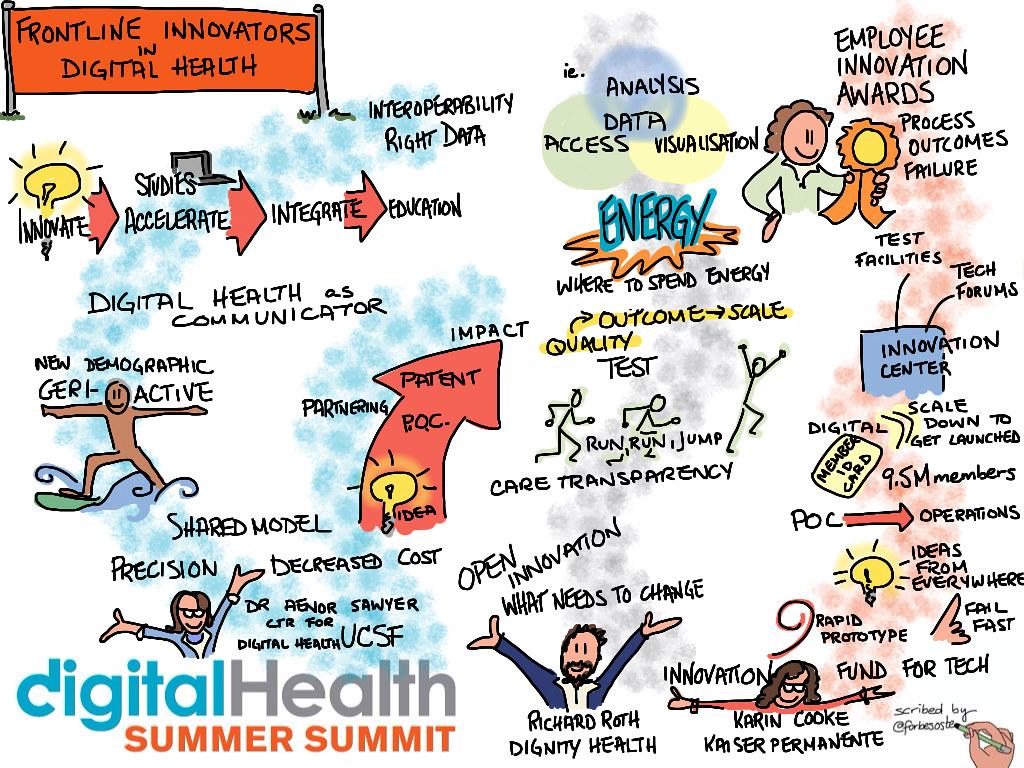NHS App: Your Comprehensive Guide to Accessing Health Services
The NHS App is an innovative tool designed for patients in the UK, providing a seamless way to manage healthcare needs directly from your smartphone. In this article, we’ll explore the features, benefits, and practical tips for using the NHS App effectively. Whether you’re looking to book appointments, access health information, or manage prescriptions, the NHS App has you covered.
What is the NHS App?
The NHS App is a free mobile application developed by the National Health Service (NHS) in the UK. It offers a range of functionalities aimed at making healthcare more accessible and manageable for patients. With over 2 million downloads, it has become an essential resource for many individuals seeking to navigate the healthcare system.
Key Features of the NHS App
The NHS App is packed with features designed to enhance user experience and provide convenient access to health services. Here are some of the key functionalities:
- Book Appointments: Easily schedule and manage appointments with your GP.
- Order Repeat Prescriptions: Request medication refills without having to visit your GP surgery.
- Access Health Information: Find trusted information about symptoms, conditions, and treatments.
- View Medical Records: Access your health records, including allergies and vaccines.
- Contact Your GP: Send messages and receive replies from your healthcare team securely.
- Find Local Services: Locate nearby NHS services like hospitals and pharmacies.
Benefits of Using the NHS App
Using the NHS App offers numerous advantages for patients. Here are some key benefits:
1. Increased Convenience
With the NHS App, you can manage your healthcare needs anytime, anywhere. There’s no need to call your GP or visit in person—everything is just a few taps away.
2. Better Communication
The app allows for easy communication with your healthcare providers, reducing the chances of miscommunication and making it simpler to ask questions or clarify concerns.
3. Time-Saving
By enabling online appointment bookings and prescription requests, the NHS App saves you time, allowing you to focus on what matters most—your health.
4. Enhanced Health Management
Access to your medical records and health information empowers you to take control of your health, making informed decisions regarding treatments and lifestyle changes.
Getting Started with the NHS App
Getting started with the NHS App is easy. Follow these simple steps:
- Download the App: Search for the “NHS App” in the Apple App Store or Google Play Store and download it for free.
- Register or Sign In: Create an account or sign in using your existing NHS credentials.
- Add Your GP Surgery: Enter your GP surgery details to link your account.
- Explore the Features: Familiarize yourself with the app’s various features and begin managing your healthcare needs.
Case Studies: Real-Life Experiences with the NHS App
Let’s take a look at some real-life case studies to illustrate the impact of the NHS App on patients:
| Patient | Use Case | Outcome |
|---|---|---|
| John Doe | Booked a same-day GP appointment. | Received timely treatment for a persistent cough. |
| Jane Smith | Ordered a repeat prescription. | Avoided a trip to the GP, saving time and effort. |
| Mark Brown | Accessed medical records. | Better understanding of past treatments and medications. |
Practical Tips for Using the NHS App Effectively
To make the most out of the NHS App, consider these practical tips:
- Keep Your Information Updated: Regularly check and update your contact details and health information.
- Utilize Reminders: Set reminders for medication refills and appointments to ensure you never miss a dose or a visit.
- Explore Health Resources: Take advantage of the wealth of information available to educate yourself about health conditions and treatments.
- Provide Feedback: Share your experience with the app to contribute to its improvement.
Conclusion
The NHS App is a powerful tool that transforms how patients interact with healthcare services. By offering a range of features designed to enhance convenience, communication, and health management, it empowers individuals to take charge of their health. Whether you’re scheduling appointments, ordering prescriptions, or accessing vital health information, the NHS App simplifies the process and enriches your healthcare experience. Download the NHS App today and take the first step toward a more streamlined healthcare journey.
What should I do if I encounter issues with the NHS app?
If you encounter issues with the NHS app, there are several steps you can take to troubleshoot and resolve common problems. The app is designed to be user-friendly, but occasional technical difficulties can arise, impacting your access to health services. Here’s how to effectively address these issues.
Check for App Updates
First and foremost, ensure that you are using the latest version of the NHS app. App developers frequently release updates to fix bugs, improve performance, and enhance security features. Depending on your device, go to the App Store (iOS) or Google Play Store (Android) and check if there’s an available update. Updating the app can often resolve functionality issues.
Restart the App and Your Device
Sometimes, simply restarting the app can solve the problem. Close the NHS app completely and then reopen it. If the issue persists, try restarting your device. This can clear temporary glitches and refresh your device’s memory, which may resolve connectivity or performance issues with the app.
Check Your Internet Connection
A stable internet connection is crucial for the proper functioning of the NHS app. Make sure you are connected to Wi-Fi or have a strong mobile data signal. If your internet connection is slow or intermittent, it may hinder the app’s performance. You can also try switching between Wi-Fi and mobile data to see if that improves connectivity.
Clear App Cache and Data
Clearing the cache and data of the NHS app can help resolve persistent issues. This action can remove temporary files that may be causing the app to malfunction. On Android devices, go to Settings > Apps > NHS app > Storage > Clear Cache and Clear Data. For iOS devices, you may need to uninstall and reinstall the app to achieve a similar effect, as iOS does not have a direct option to clear cache.
Check for Device Compatibility
Ensure that your device meets the app’s system requirements. The NHS app is compatible with most modern smartphones, but older devices may experience performance issues. Check the official NHS app webpage for specific requirements regarding operating systems and device models.
Reset Your NHS Account Password
If you are having trouble logging in, it might be due to incorrect login credentials. If you’ve forgotten your password or are unable to log in, use the password reset feature available on the login screen. Follow the prompts to reset your password securely and regain access to your account.
Contact NHS Support
If you have tried the above troubleshooting steps and are still experiencing issues, don’t hesitate to reach out to NHS support. They have a dedicated team to assist users with app-related problems. You can contact them through the app itself or visit the NHS website to find additional contact details. Be ready to describe the issue you’re facing, including any error messages, as this will help them assist you more effectively.
Consult Online Forums and Communities
Sometimes, other users can offer valuable insight into issues you may be experiencing with the NHS app. Online forums and social media communities often discuss common problems and solutions related to the app. Websites like Reddit, or even dedicated forums on health services, can provide tips and support from fellow users.
Monitor NHS App Notifications
The NHS app may send notifications regarding any known issues or outages. Make sure your app notifications are enabled so you can stay informed about any service interruptions or updates that could affect your experience. Keeping an eye on these notifications can help you understand if the issue you’re facing is widespread.
Utilize Alternative Access Methods
In case the NHS app continues to give you trouble, consider using alternative ways to access NHS services. Many functions available in the app can also be accessed via the NHS website. You can book appointments, order repeat prescriptions, and access your health records through a web browser if the app isn’t working properly at that moment.
By following these steps, you can effectively troubleshoot issues with the NHS app and ensure that you can access the healthcare services you need without too much hassle.